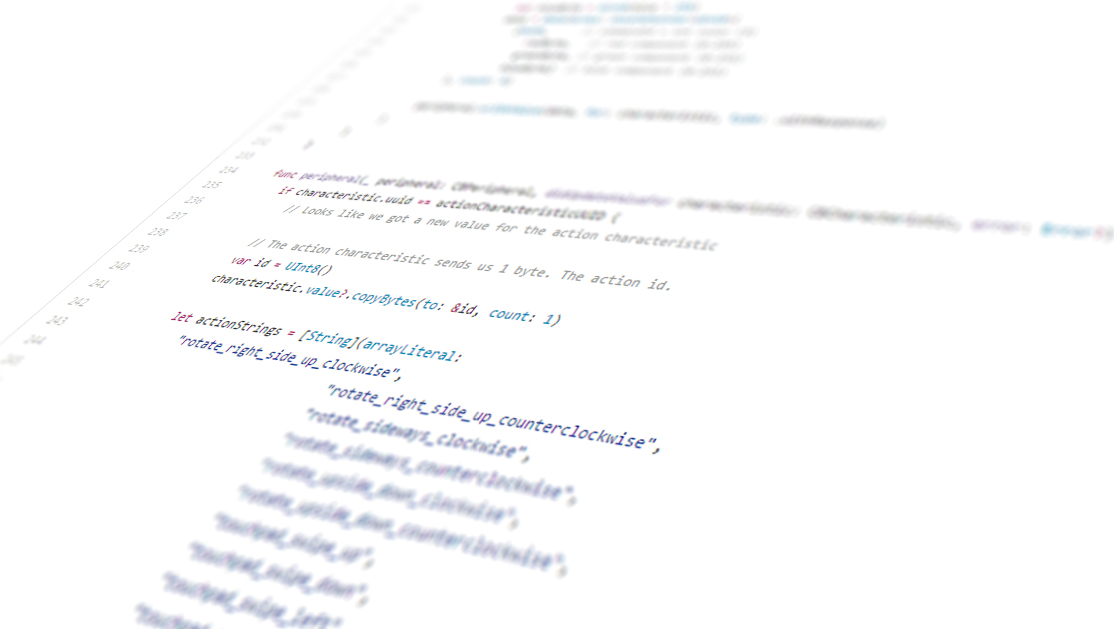Explained: the SPIN remote touchpad

The touchpad at the underside of the SPIN remote SDC-1 may seem simple or plain, but it holds some pretty amazing technology. I'll explain why.

The touchpad at the underside of the SPIN remote.
The SPIN remote SDC-1 is mainly known for its revolutionary gesture control, although the touchpad at the underside of the SPIN remote is worth mentioning too. Because it can do more than you might think.
And even though the surface of the touchpad is plain, it has several hidden segments corresponding to five "buttons". The layout of these buttons resembles that of a regular remote: up, down, left, right and a center button.

The five segments, or "buttons", of the SPIN remote touchpad (made visible for this photo only)
Additionally the touchpad recognizes swipes in all main directions. So swiping left to right is different to swiping right to left. The same is the case with swiping up and down.
A short video showing how to swipe horizontally and vertically
As you might have noticed, the touchpad is perfectly round without any discernible buttons. And yet it always knows which way is up, no matter how you hold it. This is the work of gyroscopic sensors in the SPIN remote SDC-1, which always find out what's "up", as long as you hold it at least at a slight angle.


Instead of perfectly horizontal (left), try holding SPIN remote at an angle (right) for the touchpad to work best
When SPIN knows which way is up, it consequently knows which way you're swiping or button you're pressing, too. There's no need to hold it a certain way. Nifty, indeed.
No matter how you hold or rotate SPIN remote, the sensors always know which way is up.
Pro tip:
An easy way to use the touchpad is by using both hands...

But the sleek look of the SPIN remote makes it easy to hold it and use it with only one hand. This makes you look 50% cooler in an instant, too (fact).

Got curious? Get your SPIN remote today!